Feeling eye strain or headaches after extended screen use at night? Clearly, it’s time to activate your device’s night-mode settings. These simple adjustments significantly reduce harmful blue light exposure, protecting your eyes and promoting better sleep. The best part? It takes just minutes to set up, providing immediate comfort and long-term health benefits clearly. Ready to give your eyes relief? Follow along carefully to set your night-mode features easily and effectively.
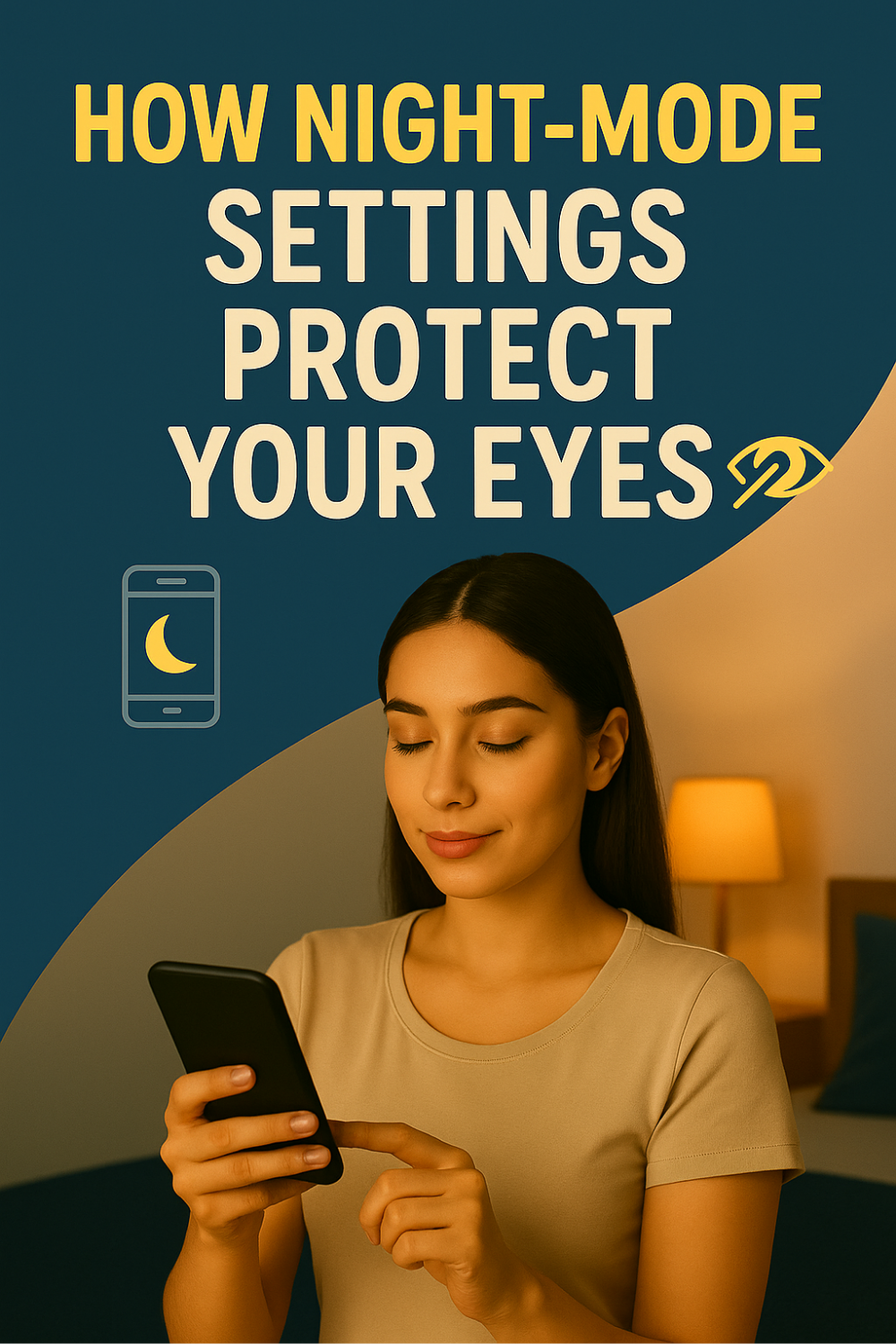
- Why Night-Mode Matters for Eye Health
- Understanding Blue Light Exposure Clearly
- Easy Night-Mode Settings for Smartphones
- Simple Steps for Enabling Night-Mode on Computers
- Quick Tips for Optimal Screen Brightness
- Additional Eye Protection Techniques Clearly
- Creating Healthy Screen Habits for Better Sleep
Why Night-Mode Matters for Eye Health
Night-mode clearly reduces your exposure to blue light, a primary cause of digital eye strain. Prolonged exposure can lead to headaches, blurred vision, or even disrupted sleep patterns. Additionally, reducing blue light at night helps your body produce melatonin clearly, promoting restful sleep.
Activating night-mode settings significantly decreases discomfort, improves visual clarity, and contributes positively to overall eye health and wellbeing.
Understanding Blue Light Exposure Clearly
Blue light is emitted naturally by the sun and artificially by digital screens. However, exposure at night disrupts your circadian rhythm, clearly affecting sleep quality. Furthermore, blue light strains your eyes, causing noticeable fatigue and discomfort.
By understanding this clearly, you can proactively protect your eyes and enhance your nighttime comfort and sleep.
Easy Night-Mode Settings for Smartphones
Setting up night-mode on your smartphone is quick and easy:
iPhone (Night Shift Mode):
- Open Settings clearly.
- Tap Display & Brightness.
- Select Night Shift, then schedule or activate manually clearly.
Android (Night Light Mode):
- Open Settings clearly.
- Choose Display.
- Tap Night Light and adjust the intensity and schedule clearly.
These simple steps provide immediate eye relief and better nighttime viewing.
Simple Steps for Enabling Night-Mode on Computers
Activating night-mode settings on your computer significantly reduces eye strain:
Windows 10 (Night Light):
- Click the Start button clearly.
- Select Settings, then System.
- Choose Display clearly and activate Night Light.
MacOS (Night Shift):
- Click Apple menu clearly.
- Select System Preferences, then Displays.
- Click Night Shift tab and schedule clearly.
Clearly following these quick steps ensures comfortable nighttime computer usage immediately.
Quick Tips for Optimal Screen Brightness
In addition to night-mode, adjusting screen brightness clearly enhances eye comfort:
- First, set brightness clearly just enough to see comfortably—avoid overly bright screens.
- Next, adjust brightness according to ambient lighting clearly; brighter rooms need brighter screens, and vice versa.
- Finally, regularly reevaluate your brightness settings clearly to maintain ongoing comfort.
Clearly maintaining optimal brightness significantly reduces eyestrain throughout the day and night.
Additional Eye Protection Techniques Clearly
Further protect your eyes clearly by incorporating these easy practices:
- 20-20-20 Rule:
Every 20 minutes clearly, look at something 20 feet away for 20 seconds. - Proper Screen Distance:
Position screens clearly about an arm’s length away to reduce eye fatigue. - Anti-Reflective Coatings:
Clearly use glasses with anti-reflective coatings to further minimize glare and discomfort.
Adopting these additional practices clearly ensures comprehensive eye protection.
Creating Healthy Screen Habits for Better Sleep
Establishing clear, healthy screen habits significantly improves sleep and wellness:
- Clearly limit device usage at least one hour before bedtime.
- Next, consistently activate night-mode settings after sunset clearly.
- Additionally, keep bedrooms clearly free from bright screens to signal restful sleep.
- Finally, create calming pre-sleep rituals clearly—reading or meditation—instead of screen time.
Clearly adopting these simple habits promotes restful sleep and long-term eye health effectively.
Frequently Asked Questions
Does night-mode really reduce eyestrain?
Clearly yes, activating night-mode significantly decreases blue light exposure, reducing eyestrain and discomfort.
Can night-mode improve sleep quality?
Absolutely—clearly reducing blue light exposure supports melatonin production, improving sleep clearly.
Should I use night-mode during the day?
Not typically necessary; however, clearly reducing screen brightness or glare during daytime helps reduce eye fatigue.
Are night-mode settings available on all devices?
Most modern smartphones, tablets, and computers clearly include built-in night-mode settings or similar features.
Is blue light from devices really harmful?
Clearly prolonged nighttime exposure disrupts sleep and contributes to eyestrain; limiting exposure provides clear benefits.